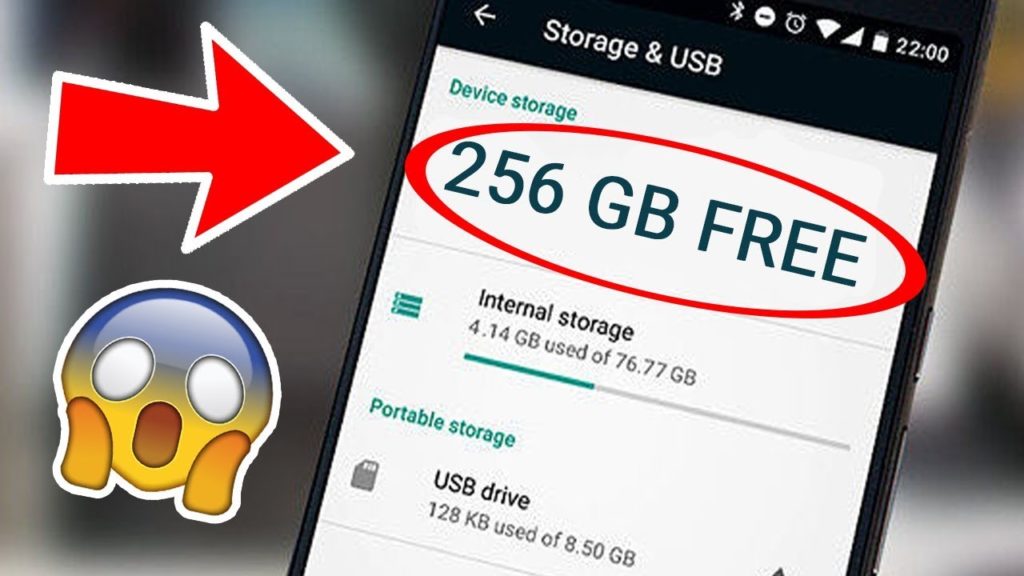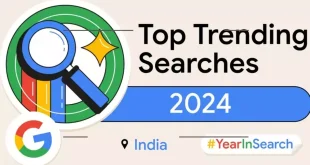Are you getting ominous warnings about your phone’s storage? Have you ever whipped out your phone to show someone a certain photo and had to scroll for minutes to find it? If you’ve accumulated gigabytes of images over the years, streamlining your photo library and dumping other unnecessary apps and files can let you reclaim that space. Here’s a guide to doing just that by using free tools that are probably already on your phone.
Check Storage
Start your cleanup process by noting the space on your device — and what’s filling it up.
On many Android devices, open the Settings app and select Storage to check your available space. On a Samsung Galaxy device, open the Settings app, select either Device Care or Device Maintenance, and then tap Storage. On some phones, you can scroll right down to Storage.
On an iPhone, open the Settings app and select General and then iPhone Storage to see the amount of space left on your phone. The steps are similar for an iPad.
Delete Duplicates
Zapping identical copies of photos is an easy way to reclaim turf. While subscription apps for rounding up duplicate files of all types are available (like Duplicates Cleaner for Android or Phone Cleaner for iOS), consider the free options on your phone.
In Apple’s iOS Photos app, tap the Albums icon at the bottom of the screen and scroll down to the Utilities area. Tap Duplicates. The next screen shows the photos and videos with multiple copies in your library, all next to a Merge button. The Merge option preserves the highest-resolution copy (and embedded information) and moves the lesser versions to the app’s Recently Deleted album.
Samsung has a similar tool for tracking down duplicate files on its Galaxy devices. Tap the My Files icon and choose Analyze Storage from the menu. On the next screen, select Duplicate Files to see the list.
Google Photos has a duplicate-detection feature designed to spot an identical photo and prevent it from being added to the library. With Google’s Files app for Android — free in the Play store if it hasn’t already been installed — you can quickly check for photo duplicates and get other file-deletion suggestions.
Additional Tips
- Delete Blurry or Unwanted Photos: Scroll through your library and delete any blurry, boring, or unwanted photos.
- Organize Albums: Create albums for different events or categories to make it easier to find specific photos.
- Backup and Delete: Consider backing up your photos to a cloud service like Google Photos or iCloud, then delete them from your device to free up space.
By following these steps, you can keep your photo library organized and your phone running smoothly.
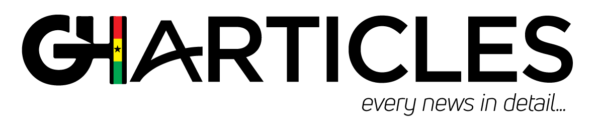 GhArticles.com Every News in Detail
GhArticles.com Every News in Detail