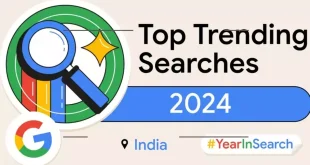Losing a phone is a common experience that can send anyone into a panic. Whether you’ve left your device on a store counter or are concerned about a loved one’s whereabouts, being able to track your phone can bring peace of mind. Fortunately, both Apple and Google have built-in GPS tracking tools for iPhones and Android devices that make finding a lost phone easier. Additionally, there are several third-party apps available for tracking and ensuring the safety of your family members. This guide will walk you through how to set up and use these tools effectively.
How to Track Your iPhone
1. Set Up Find My iPhone
Apple’s “Find My” app is a powerful tool that helps you locate your iPhone, along with other Apple devices like iPads and Apple Watches. To ensure this feature is active, go to your iPhone’s settings, tap on your name, select “Find My,” and then turn on both location sharing and “Find My iPhone.”
2. Track Your iPhone Using Another Apple Device
If your iPhone goes missing, you can use another Apple device, such as an iPad or MacBook, to locate it. Open the “Find My” app, navigate to the “Devices” tab, and you’ll see your iPhone’s location on a map, along with any other Apple devices registered to your account. The app will also provide the address and directions to your phone’s location.
3. Sign In to iCloud for Remote Tracking
If you don’t have another Apple device handy, you can still track your iPhone by signing into your iCloud account from any web browser. Once logged in, select “All Devices” to see your phone’s location on the map. This method only works for devices associated with your Apple ID.
How to Track Your Android Phone
1. Enable Location Tracking
Before you can track your Android phone, you need to ensure that location tracking is enabled. You can do this by swiping down from the top of your screen to access the quick settings panel and turning on the location icon. Alternatively, you can go into Settings, select “Location,” and turn it on.
2. Use Google’s Find My Device
Google’s “Find My Device” is the equivalent of Apple’s “Find My” for Android phones. To use this feature, make sure you’re signed in to your Google account on both your phone and the device you’re using to locate it. Visit the Google Find My Device website, and once you’ve granted location access, you’ll see your phone’s location on the map. You can also ring your phone for five minutes to help find it or even wipe the data remotely if you suspect it’s been stolen.
3. Utilize Samsung’s Find My Mobile
If you own a Samsung device, you can also use Samsung’s “Find My Mobile” service. To enable this feature, go to your Samsung phone’s settings, select “Biometrics and Security,” and turn on “Find My Mobile.” When needed, log in to the Find My Mobile service using your Samsung account credentials to locate your device on the map.
Alternative Tracking Apps for iOS and Android
In addition to the built-in tools provided by Apple and Google, there are several third-party apps that offer additional tracking features:
Google Family Link
This free parental control app is compatible with both Android and Apple devices. It allows you to set electronic usage habits for family members and easily share locations using the “Tap to share” feature.
iSharing: GPS Location Tracker
This app is ideal for tracking both Apple and Android phones in real time. You can also set up alerts for when a family member’s device arrives at or leaves a destination.
Life360
Known for its comprehensive tracking features, Life360 is perfect for concerned parents. The free version allows you to track iOS and Android users within your “circle,” view two days’ worth of location history, and even monitor driving speeds. The app also includes crash detection for added safety.
Losing a phone is stressful, but with the right tools, you can quickly locate it and even protect your data if necessary. By setting up and familiarizing yourself with these tracking features, you can ensure that your device—and your loved ones—are safe and secure.
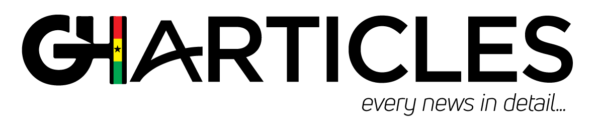 GhArticles.com Every News in Detail
GhArticles.com Every News in Detail