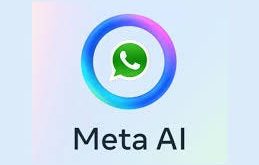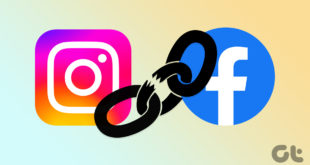WhatsApp messages often disrupt our focus, especially when notifications pop up on the screen at inopportune times. If you’re seeking a more discreet way to manage these notifications, here’s a step-by-step guide to help you tailor your WhatsApp settings for a smoother messaging experience.
How to Disable WhatsApp Message Pop-ups on Android:
1. Open WhatsApp: Launch the WhatsApp application on your Android device.
2. Access Settings: Tap on the three vertical dots in the top-right corner to open the menu, then select “Settings.”
3. Go to Notifications: Within the Settings menu, tap on “Notifications.”
4. Disable Pop-up Notifications: Find and select “Popup notification” within Notifications, then choose “No popup” or a similar option to disable pop-up notifications.
5. Adjust Additional Settings (Optional): Customize message preview, notification tones, and other settings to your preference.
6. Save Changes: Ensure to save your changes before exiting.
How to Disable WhatsApp Message Pop-ups on iOS:
1. Launch Settings: Open the Settings app on your iPhone.
2. Find WhatsApp: Scroll down and locate “WhatsApp” in the list of apps.
3. Access Notifications: Tap on “Notifications.”
4. Toggle off Allow Notifications: Turn off the switch next to “Allow Notifications” to disable all WhatsApp notifications.
5. Adjust Additional Settings (Optional): Fine-tune notification preferences within WhatsApp settings under Notifications.
6. Save Changes: Confirm that your changes have been saved.
Tips for Both Android and iOS Users
Utilize Do Not Disturb
Activate your device’s “Do Not Disturb” mode during specific hours to prevent all notifications, including WhatsApp, from popping up on your screen.
In-App Settings
WhatsApp also offers notification customization within the app. Navigate to Settings > Notifications within WhatsApp to make further adjustments.
Remember, personalizing these settings ensures that your notifications align with your preferences. Striking the right balance between staying informed and maintaining focus is crucial. Whether you’re in work mode or seeking a peaceful experience, taking control of your notifications can significantly enhance your messaging experience.
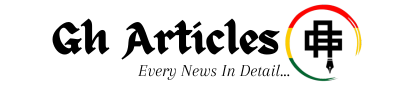 GhArticles.com Every News in Detail
GhArticles.com Every News in Detail