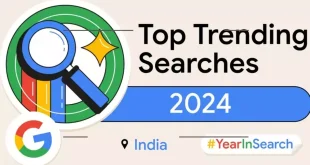In the evolving landscape of social media management, integrating platforms has become a crucial strategy for individuals and businesses aiming to expand their reach and engagement. One powerful way to achieve this synergy is by connecting your Instagram account to your Facebook Page, leveraging a host of benefits that come with this integration.
The transition from Classic Pages to the new Pages experience on Facebook ensures that while the interface might change, the core functionalities remain intact. Upon updating, your content, insights, ads, Likes, and followers seamlessly transfer, providing continuity in managing your professional presence.
Linking your Instagram account to your Facebook Page unlocks a range of advantages:
1. Seamless Content Sharing
The interconnectedness allows for effortless sharing of posts and images between your Facebook Page and Instagram, amplifying your content’s visibility across platforms.
2. Advertising Synergy
Share ads created on your Page directly to Instagram, maximizing the exposure of your campaigns and reaching a wider audience base.
3. Enhanced Management
Centralized management of comments and Instagram Direct messages becomes feasible through the Inbox in Messenger or Meta Business Suite, streamlining communication and interaction.
Before initiating the connection process, there are a few prerequisites to note:
– If your Page is managed through Meta Business Manager, ensure you possess a professional Instagram account. If not, you’ll be prompted to switch to a professional account during the linking process.
– You must have administrative access to a Facebook Page to manage linked accounts effectively.
Here’s a step-by-step guide on how to connect or disconnect your Instagram account from your Facebook Page:
1. Log into Facebook and navigate to the Page you intend to link with your Instagram account.
2. Click on “Manage” from your Page.
3. On the left-hand menu under the Professional Dashboard, select “Linked Accounts.”
4. To connect an account, click “Connect Account.” Enter your Instagram account’s Username and Password, then select “Log in” to initiate the link.
5. To disconnect an already linked Instagram account, click “Disconnect Account,” and confirm by clicking “Yes, disconnect.”
By intertwining your Instagram account with your Facebook Page, you pave the way for a more cohesive and efficient social media management approach. The seamless sharing of content, unified advertising strategies, and streamlined communication channels across platforms contribute to an amplified online presence, empowering you to engage and connect with your audience effectively.
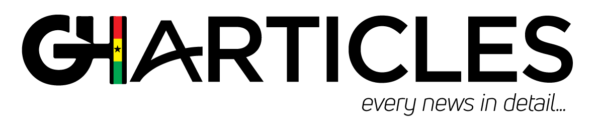 GhArticles.com Every News in Detail
GhArticles.com Every News in Detail